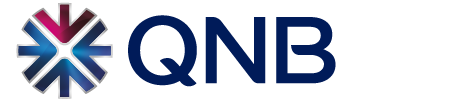Turn your phone into your wallet. Samsung Wallet is a secure and convenient way to make payments easily with your compatible Samsung devices. Pay at many stores worldwide where contactless payments are accepted.
Secure & convenient way to pay
Enjoy convenient and secure checkout with your Samsung phone or watch everywhere Samsung Wallet is accepted. Just tap and go, while your payments are safely encrypted before, during, and after every purchase.
How to set up Samsung Wallet
You can set-up your QNB cards for Samsung Wallet in two different ways:
1) Through QNB Mobile Banking
- Log in to QNB Mobile Banking App on your Samsung device
- Select “Cards/Samsung Wallet” menu and select your preferred QNB credit, debit or prepaid card
- You will be redirected to Samsung Wallet to follow the registration steps.
- Once the card digitization steps are completed, a confirmation message will be displayed on the screen
2) Through Samsung Wallet
- Download the Samsung Wallet application from the Galaxy store
- Sign in to your Samsung account and agree to the Terms of Service and Privacy Notice.
- Choose your verification method. You can choose a fingerprint scan, a 4-digit PIN or iris scan
- Tap on “Add card” to add your Credit, Debit and Prepaid cards and scan or manually enter the card number
- Verify your card through SMS or email and enter the OTP and you are all set
Making payments
How to pay in store
- Open the Samsung Wallet app by either swiping up from the home button or opening the app from the home screen.
- Select the card you want to pay with by swiping left or right.
- Verify with your fingerprint, PIN or iris and direct your phone to either the card reader or contactless POS machine reader to complete the transaction.
- You may be required to enter your 4-digit card PIN on the terminal or card machine to authorize the payment.
- After the transaction is completed, you will receive a confirmation on your device and an SMS for the transaction.
Pay with your Galaxy Watch device
- On your watch, press and hold the back button to launch Samsung Wallet.
- Rotate either the bezel or swipe on the screen to locate your preferred card.
- Bring your watch closer to the NFC reader or payment terminal. If you are having trouble completing the transaction, move your wrist to be one inch or less from the terminal.
- After the transaction is completed, you will receive a confirmation on your device and an SMS for the transaction.
Eligibility
- This service is available to all QNB customers with an active credit card, debit card and prepaid cards
- Any customer using a Samsung Galaxy Mobile phone or Galaxy Watch device
- Samsung Wallet is compatible with the following Galaxy devices:-
S Series: S22, S22+, S22 Ultra, S21 5G, S21+ 5G, S21 Ultra 5G, S21 Fan Edition 5G, S20, S20+, S20 Ultra, S20 Fan Edition 5G, S10, S10+, S10e, S10 5G, S9, S9+, S8, S8+
Note and Z: Note20 5G, Note20 Ultra, Note10, Note10+, Note10+ 5G, Note9, Note8,Galaxy Z Fold4,Galaxy Z Flip4, Galaxy Z Flip3 5G, Z Flip 5G, Z Fold3 5G, Z Fold2 5G, Fold
A Series: A32 5G, A42 5G, A52 5G, A50, A51, A51 5G, A53 5G, A70, A71 5G
- Samsung Wallet is available only on devices running Android 9 or above. Available features and content may vary by country/region, device model, carrier and firmware version.