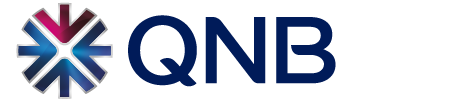With every imaginable option to manage your accounts available, a single visit to the new QNB Mobile Banking will make a trip to the bank a thing of the past, tomorrow's digital banking, today.
To make your digital banking more convenient, we bring you a new QNB Mobile Banking featuring a complete re-design with a fresh new look and feel, and the ability to access the same enhanced digital banking experience through QNB Mobile and Internet Banking, where ever you are, anytime and any device you prefer to use.
Log in now and get a feel of the newly customizable dashboard where you can view and manage all your international QNB accounts on one page, easily access your utility bill payments, perform quick transfers, quick pay for credit cards, pay your loan installments and much more.
Login now and begin your enhanced digital banking journey.
The new QNB Mobile Banking is available in English, Arabic, and French and is compatible with iOS, Android and Harmony operating systems.
Who is eligible for QNB Mobile Banking?
You are. All customers with an active QNB debit or credit card can register for QNB Mobile Banking. Simply use the same username and password that you use for QNB Internet Banking. New customers can register easily via the App (under ‘QNB Login/Register Now’).
If your user is blocked or have forgotten your password, you can conveniently unblock and change the password through the login screen under the (Forgot/Unblock User & Reset Password) menu
For Terms and Conditions, please click here
QNB Mobile Banking Latest Features
- Open Fixed Deposits in foreign currencies (you can open Fixed Deposits in United States Dollar (USD), Euro (EUR) and Sterling Pound (GBP) under “Accounts/New Fixed Deposit” menu)
- Visa Transfer enhancements (you can make Visa transfers to beneficiaries through their Mobile Number, without the need to enter the card details under “Transfer/QNB Remit/Transfer to Visa Card” menu)
- eCommerce limit setup and debit card activation (you can setup your daily eCommerce transaction limits, and activate your QNB debit card for safe online purchases under “Cards/Debit Card E-Com Limit” menu)
- Visa Direct (you can instantly transfer funds to a Visa Debit, Credit or Pre-paid card through QNB Mobile Banking under the “Transfer/QNB Remit” menu)
- 3D Secure eCommerce Transactions verification with Push Notifications (you can approve 3D Secure eCommerce transactions with QNB Mobile Banking by enabling Push Notifications under "Profile/Device Registration/Biometric Authentication" menu)
- Court Payments (you can pay court payments under "Utility/Postpaid Services/Supreme Judiciary Council" menu)
- Transaction Receipts Download and Share (you can view, download and share your fund transfer receipts to your registered e-mail address under "Accounts/Transactions/View Receipt" menu)
- Cheque Book Request enhancements (you can select your preferred branch for cheque book collection under “Accounts/Cheque book request” menu)
- QID Update (you can update your QID details under “Profile/QID Update” menu)
- Card Repayment Adjustment (you can change your credit card repayment percentage under “Cards/Minimum Payment” menu)
- Visa Click to Pay (you can enroll for Visa Click to Pay and make online payments with ease under “Cards/Click to Pay” menu)
- Nojoom Instant Redemption (you can instantly redeem your Nojoom points under “Life Rewards/Redeem Points” menu)
- QNB Multi-currency Travel Card enhancements (you can pay in different currencies, top-up your card, and pay to your account from your Multi-currency Travel Card under "Cards/Multi-currency Travel Card" menu)
- Upload documents for ATM transactions (you can upload documents for your ATM transactions under "Accounts/Upload Supporting Documents" menu)
- Zakat payment (you can donate for Zakat charity from your account under “Transfer/Zakat Payment” menu)
- Himyan Prepaid Card (you can apply for a Himyan Prepaid Card, if you already have an existing one, you can view, top-up your card, and transfer your card balance back to your account under “Cards/Himyan Prepaid Card” menu)
- Set Own Fund Transfer Limits (you can set your own daily and monthly fund transfers limits under “My Profile/Set Transfer Limit” menu)
- View your card details (if you don’t have your physical card in hands, you can securely view your card picture, including your Card Number, Validity Date and CVV number under "Cards/Cards Summary" menu)
- Open Current Account (as an existing customer, you can open a Current Account digitally without the need to visit a branch under “Accounts/New Current Account” menu)
- Instant Transfers to India (including UPI transfers)
- Fawran (you can instantly send or request payments from individuals, and send payments to companies using a Qatari Mobile Number, Alias Name, or IBAN under “Transfer/Fawran” menu)
- Security enhancements (fund transfer beneficiaries can be activated only through QNB Mobile Banking, and Device registration is mandatory for beneficiary activation)
- QNB Multi-currency Travel Card (get your your ultimate travel companion under "Cards/Multi-currency Travel Card" menu)
- Digital Onboarding (as a new customer, you can open a Current or Savings Account digitally without the need to visit a branch. Simply download QNB Mobile Banking app, select “Open New Account” menu, and follow the steps)
- Vodafone Prepaid Services Enhancements (you can pay even more Vodafone prepaid services under “Utility/Prepaid Services” menu)
- Smart Installments (you can convert credit card purchases into affordable monthly installments through QNB Mobile Banking under “Cards/Smart Installment” menu)
- Loan Payment Postponement (you can apply for loan postponements for your Personal and Vehicle Loans under “Loans/Loans List” menu)
- FATCA/CRS Update (you can update your FATCA - Foreign Account Tax Compliance Act, and CRS - Common Reporting Standards details under “My Profile/FATCA” and “My Profile/CRS” menus)
- E-Statement (you can download your Accounts and Cards E-Statements under “Profile/E-Statement” menu)
- Set Card PIN (you can create a new PIN or change for your active debit, credit and prepaid cards under “Profile/Card Settings/PIN setup” menu)
- Card Activation for Traveling (you can enable your card for international usage under “Cards/Abroad Activation” menu)
- Virtual Credit Card Limit and Mobile Number Change (you can change your Virtual Credit Card Limit and associated Mobile Number under “Cards/Virtual Card/Modify Virtual Card” menu)
- Open eSaving Account (under “Accounts/New Savings” menu)
- Open Saving Plus Account (under “Accounts/New Savings” menu)
- Open Call Account (under “Accounts/New Savings” menu)
- Open Fixed Deposit Account (under “Accounts/New Fixed Deposit” menu)
- Update your personal information (under “Profile/My Profile/KYC Details” Menu)
- Apply for a Virtual Credit Card (under “Cards/Virtual Card” menu)
- eLoan enhancements (now Qatari nationals can instantly apply for an eLoan under “Loans/Apply Now” menu)
- Activate Card (you can activate a new or existing card under “Cards/Activate Card” menu)
- SWIFT Transaction Copy (you can request for a copy of your SWIFT transactions under “Transfer/Transfer History” menu or “Accounts/Account Summary” menu)
- Google Wallet (digitize your cards to make contactless payments through POS terminals by adding your cards on Google Wallet)
- Samsung Wallet (digitize your cards to make contactless payments through POS terminals by adding your cards on Samsung Wallet)
- Temporary Credit Card Limit Increase (you can temporarily increase your credit card limit under “Cards / Temporary Increase” menu)
- IBAN Certificate (you can instantly request IBAN Certificate under “Transfer/My IBAN/Stamped IBAN Certificate” menu)
- Account Statement Certificate (you can instantly request attested account statement certificate under “Accounts/Stamped Statement” menu)
- Brokerage Transfer (you can transfer to an Investment Broker Account under “Investments/Transfer to Broker” menu)
- Western Union transaction cancellation
- Corporate and Retail Branch Appointment Booking (you can see the waiting time and book an appointment or take a ticket for QNB Retail and Corporate branches under “Profile/Customer Service/Get Appointment” menu by choosing the branch location)
How to download the app and register
How to download the app and register for QNB Mobile Banking
Download the iPhone version here
Download the iPad version here
Download the Android smartphone version here
Download the Android tablet version here
Open the App Gallery and search for “QNB” or “QNB Mobile"
Download the Huawei smartphone version here
Register:
-
Select ‘QNB Login’, select ‘Register Now’ and input card details.
-
Approve Terms and Conditions and click ‘Submit’.
Main Menu services
Accounts:
- View and manage your QNB accounts
- Open Current Account (as an existing customer, you can open a Current Account digitally without the need to visit a branch under “Accounts/New Current Account” menu)
- Open eSaving Account (under “Accounts/New Savings” menu)
- Open Saving Plus Account (under “Accounts/New Savings” menu)
- Open Saving Plus Account (under “Accounts/New Savings” menu)
- Open Fixed Deposit Account (under “Accounts/New Fixed Deposit” menu)
- Manage your Global accounts across QNB’s international network
-
Account Statement Certificate (you can instantly request attested account statement certificate under “Accounts/Stamped Statement” menu)
-
Request a cheque book
-
View the interest rates
-
Upload documents for ATM transactions (you can upload documents for your ATM transactions under "Accounts/Upload Supporting Documents" menu)
-
Transaction Receipts Download and Share (you can view, download and share your fund transfer receipts to your registered e-mail address under "Accounts/Transactions/View Receipt" menu)
-
Cheque Book Request enhancements (you can select your preferred branch for cheque book collection under “Accounts/Cheque book request” menu)
-
Open Fixed Deposits in foreign currencies (you can open Fixed Deposits in United States Dollar (USD), Euro (EUR) and Sterling Pound (GBP) under “Accounts/New Fixed Deposit” menu)
Cards:
-
View all your cards
-
Make card payments
-
Activate a Card
-
Set Card PIN (you can create a new PIN or change for your active debit, credit and prepaid cards under “Profile/Card Settings/PIN setup” menu)
-
Card Activation for Traveling (you can enable your card for international usage under “Cards/Abroad Activation” menu)
-
QNB Multi-currency Travel Card (get your your ultimate travel companion under "Cards/Multi-currency Travel Card" menu)
-
View your card details (if you don’t have your physical card in hands, you can securely view your card picture, including your Card Number, Validity Date and CVV number under "Cards/Cards Summary" menu)
- Temporarily block a card
- Temporarily increase your credit card limit
- Himyan Prepaid Card (you can apply for a Himyan Prepaid Card, if you already have an existing one, you can view, top-up your card, and transfer your card balance back to your account under “Cards/Himyan Prepaid Card” menu)
- Apply for a Virtual Credit Card (under “Cards/Virtual Card” menu)
- Virtual Credit Card Limit and Mobile Number Change (you can change your Virtual Credit Card Limit and associated Mobile Number under “Cards/Virtual Card/Modify Virtual Card” menu)
- Smart Installments (you can convert credit card purchases into affordable monthly installments through QNB Mobile Banking under “Cards/Smart Installment” menu)
-
View your cards statements and transactions history
- Apple Pay
- Google Wallet
- Samsung Wallet
- Card Repayment Adjustment (you can change your credit card repayment percentage under “Cards/Minimum Payment” menu)
- Visa Click to Pay (you can enroll for Visa Click to Pay and make online payments with ease under “Cards/Click to Pay” menu)
- QNB Multi-currency Travel Card enhancements (you can pay in different currencies, top-up your card, and pay to your account from your Multi-currency Travel Card under "Cards/Multi-currency Travel Card" menu)
- eCommerce limit setup and debit card activation (you can setup your daily eCommerce transaction limits, and activate your QNB debit card for safe online purchases under “Cards/Debit Card E-Com Limit” menu)
Transfers:
- Transfer funds between your accounts
- Make local and international transfers
- Fawran (you can easily make or request for quick payments to individual or Business accounts in Qatar by simply using a Qatari Mobile Number, Alias Name or IBAN through Fawran under “Transfer/Fawran” menu)
- Make Global Account Transfers (you can view and instantly transfer within your own international QNB accounts regardless which country you logged in)
- Currency Selection for Transfers (you can conveniently choose different currencies for your transfers)
- Transfer money to Ooredoo Mobile Money Wallet (OMM) by adding the OMM Wallet holder as a beneficiary under “Transfers/Beneficiaries” menu
- Instant Transfers to Philippines (transfers to Philippines are processed instantly through Ripple platform)
- Instant Transfers to Turkey (transfers to QNB Finansbank Turkey processed instantly through Ripple platform)
- Instant transfers to Jordan (transfers to Jordan are processed instantly)
- Instant Transfers to India (including UPI transfers)
- Make Western Union payments
- Add new beneficiaries
- Creating QNB beneficiaries by QR code (generate and share your QNB account details through a secure QR code from “Transfers/My IBAN” menu, the payer can capture the QR code and add you as a beneficiary under "Transfer/Beneficiaries/Add New Beneficiary/Add with QR Code" menu)
- Request a SWIFT copy of your transaction (under “Transfers/Transfer History” menu, then select the transfer transaction and get the SWIFT copy)
- IBAN Certificate (you can instantly request IBAN Certificate under “Transfer/My IBAN/Stamped IBAN Certificate” menu)
- Share Account Details (you can share your IBAN number and SWIFT code through email, WhatsApp, messages etc. under “Transfers/My IBAN/Share Details” menu, or by a secure QR code)
- Western Union transaction cancellation
- View your IBAN
- Send Mobile Cash to any Ooredoo or Vodafone mobile numbers in Qatar
- Track your Mobile Cash transactions
- Create and modify fund transfer
- Track transfer status
- Visa Transfer enhancements (you can make Visa transfers to beneficiaries through their Mobile Number, without the need to enter the card details under “Transfer/QNB Remit/Transfer to Visa Card” menu)
Utility:
-
Pay utility bills for Kahramaa, Ooredoo, Qatar Cool, Vodafone from accounts, cards or Life Rewards points
-
Top up prepaid services for Ooredoo and Vodafone from accounts, cards or Life Rewards points
-
Track your payments
-
Amex payments (you can top up your Amex cards through “Utility/Postpaid Services” menu)
-
Court Payments (you can pay court payments under "Utility/Postpaid Services/Supreme Judiciary Council" menu)
Investments:
- Brokerage Transfer (you can transfer to Investment Broker Account under “Investments/Transfer to Broker” menu)
- IPO Registration for yourself and your family members
- IPO Subscription for Initial Public Offering
Loans:
-
View loan details
-
eLoan enhancements (Qatari nationals can instantly apply for an eLoan under “Loans/Apply Now” menu)
-
Loan Top up (top up your existing loan under "Loans/Loan Topup" menu)
- Check loan application status
- Loan Payment Postponement (you can apply for loan postponements for your Personal and Vehicle Loans under “Loans/Loans List” menu)
Scan QR:
- Scan ATM QR code to access the ATM without using your debit or credit card (under “Scan QR” option of the footer menu)
- QR Pay (you can make contactless payments with QR code by scanning with QNB Mobile Banking from a QNB POS terminal)
Life Rewards:
-
View Loyalty account details and see your transactions
-
Redeem points to Ooredoo, Kahramaa, Vodafone, Qatar Cool and do card payments
-
Convert points to Ooredoo Nojoom or Qatar Airways Avios
-
Transfer points to other QNB customers
-
Nojoom Instant Redemption (you can instantly redeem your Nojoom points under “Life Rewards/Redeem Points” menu)
Profile:
- Register your mobile device (under “Profile/My Devices” menu)
- Enable and disable Biometric Authentication (under “Profile/Biometric Authentication” menu)
- View ‘My Profile’
- Set Own Fund Transfer Limits (you can set your own daily and monthly fund transfers limits under “My Profile/Set Transfer Limit” menu)
- My Messages enhancements (you can directly see your QNB push notifications by clicking on the newly introduced “bell” icon, or under “Profile/My Messages” menu, plus unread messages are formatted with “bold” text, and you can delete multiple messages)
- E-Statement (you can download your Accounts and Cards E-Statements under “Profile/E-Statement” menu)
- QID Update (conveniently update your expired QID under "Profile/My Profile/QID Update" menu)
- FATCA/CRS Update (you can update your FATCA (Foreign Account Tax Compliance Act) and CRS (Common Reporting Standards) details under “My Profile/FATCA” and “My Profile/CRS” menus)
- Update your personal information (under “Profile/My Profile/E-KYC” menu)
- Manage push notifications under ‘My Messages’
- Connect with QNB through “Customer Service”
- Corporate and Retail Branch Appointment Booking (you can see the waiting time and book an appointment or take a ticket for QNB Retail and Corporate branches under “Profile/Customer Service/Get Appointment” menu by clicking to the branch location)
- More features are available (including change your password, username, rate the app and much more)
- 3D Secure eCommerce Transactions verification with Push Notifications (you can approve 3D Secure eCommerce transactions with QNB Mobile Banking by enabling Push Notifications under "Profile/Device Registration/Biometric Authentication" menu)
- QID Update (you can update your QID details under “Profile/QID Update” menu)
QNB Chat:
-
Chat online with QNB Digital Assistant to get feedback on your inquiries
Services available without login
- Digital Onboarding (as a new customer, you can open a Current or Savings Account digitally without the need to visit a branch. Simply download QNB Mobile Banking app, select “Open New Account” menu, and follow the steps)
- Set language and default country from the top corners of the page
- Register for QNB Mobile Banking and Internet Banking
- Unblock User (if your user is blocked you can conveniently unblock and change the password through the login screen “Forgot/Unblock User & Reset Password” menu)
- Retrieve forgotten username or password
- ATM/ Branch/Life Rewards partners locator (supported with Augmented Reality feature by clicking the “Eye” icon on the map).
- Chat online with our Customer Service Center through WhatsApp
- Connect with QNB through “Contact Us”
- Book an appointment online
- QNB Explorer App
- Apply for QNB products
- View latest news and promotions from QNB
QNB Notifications
QNB Notifications through QNB Mobile Banking
You can receive QNB Notifications (Push Notifications) through QNB Mobile Banking, which can be read and managed under “Profile/My Profile/ Notifications” menu, or by clicking on the “bell” icon on the top of the QNB Mobile Banking home screen after login.
QNB Notifications benefits
- Instant notifications from your transactions and one time PIN-s received from QNB Mobile and Internet Banking
- Ability to receive the QNB Notifications to all your registered devices at the same time
- Option to enable and disable the service at any time for all your registered devices through QNB Mobile Banking
Three easy steps to enable the QNB Notifications and start receiving instant messages through QNB Mobile Banking:
- Login to QNB Mobile Banking
- Select “Profile/My Profile/ Notifications” and turn on the toggle
- Once you enable, the service will be activated instantly*
*in order to use the service your device need to be registered with Device Registration.
Alternatively, you can also enable the notifications under your device Settings: on iOS under "Settings/QNB Mobile/Notifications" menu and on Android under "Settings/Apps/QNB Mobile/Notifications" menu.
Payment Limits
|
Transaction Type |
Maximum number of transactions per day |
Maximum amount of transactions (QAR) per day |
|
|
Fund transfer between own accounts |
15 |
1,000,000 |
|
|
Fund transfer within QNB |
15 |
250,000 |
|
|
Local bank transfer |
15 |
250,000 |
|
|
International transfer (Retail Customers) |
15 |
150,000 |
|
|
International Transfer (Corporate Customers) |
15 |
100,000 |
|
|
Western Union |
10 |
15,000 |
|
|
Mobile Cash via QNB Mobile Banking |
5 |
1,000 |
|
|
Ooredoo bill payment |
20 |
20,000 |
|
|
Ooredoo Hala Top-up |
5 |
1,000 |
|
|
Vodafone top-up |
5 |
1,000 |
|
|
Vodafone bill payment |
20 |
20,000 |
|
|
Kahramaa bill payment |
20 |
20,000 |
|
|
Qatar Cool bill payment |
10 |
25,000 |
|