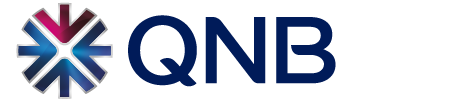Who’s eligible for Remote Cheque Deposit?
If you’re a QNB First customer, just take a snap of your cheque and the app will do the rest.
Benefits and Features
-
Deposit cheques into your own account via QNB Mobile Banking without visiting a branch.
-
Track the status of your Remote Cheque Deposit payments under the“Accounts/Cheque Book” tab in QNB Mobile Banking
-
Cheque Issuer and Beneficiary will both receive SMS notifications on cheque status
How to use the Remote Cheque Deposit service through QNB Mobile Banking?
-
Login to QNB Mobile Banking and select "Accounts/Cheque Deposit" menu
-
Select your account to be credited and type the amount with a limit of QR 5000
-
Select the cheque date (back-dated cheques accepted up to 180 days back)
-
Take photos of both sides of the cheque with your mobile (making sure the cheque is signed on the front by the issuer and on the back by the beneficiary with a blue or black pen)
-
Review transaction details, Terms and Conditions, then Submit or Cancel the transaction
-
You can track the status of your payments under "Accounts/Cheque Book" menu
-
In case payment is successful, it will be processed and an SMS will be sent to the cheque issuer and beneficiary. In case payment fails for any reason, an SMS will be sent to you to reprocess the payment in a branch by using the original cheque as a normal payment
-
After a successful Remote Cheque Deposit payment, make sure that you keep the original cheque for future references