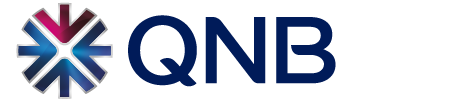Through QNB Mobile Banking, you can conveniently access your accounts, view credit card balances, make transfers, apply for a loan or credit card, view transaction history, use the ATM and Branch Locator, and more, free of charge.
The service is available on:
- iPhones (QNB Mobile)
- Android smartphones (QNB Mobile)
- iPads (QNB Mobile for iPad)
- Android Tablets (QNB Mobile for Tablets)
Eligibility
All Retail customers who have an active QNB debit or credit card. New customers can easily register in a QNB branch, existing customers can use the same username and password as in QNB Internet Banking.
Features
- QNB Global Account View and transaction history details
- Cards (including Pay Card)
- View loan details
- Transfers (within QNB account, other accounts)
- Mobile Pay service: transfer/receive funds on registered Omani mobile numbers
- Manage beneficiaries for transfers
- Request chequebooks
- Application for QNB products
- QNB Chat
- ATM and Branch Locator
- Interest and Forex rates
- Change your password
- Contact QNB
- View QNB News
- Multi-language support: Arabic, English and French
How to download the QNB Mobile Banking App
iPhone and iPad devices
Navigate to the App Store on your iPhone/iPad and enter any of the following keywords to search for the Mobile Banking application:
- QNB
- Qatar National Bank
- QNB Mobile
Download the iPhone version here
Download the iPad version here
Android, Smartphones and Tablets
Navigate to Google Play on your Android phone/tablets and search for any of the following keywords to search for QNB Mobile Banking:
- QNB
- QNB Mobile Banking
Download the Android Smartphone version here
Download the Android Tablet version here
How to Register to QNB Oman Mobile Pay Service
-
Register on the Oman Mobile Payment System (after logging in, select transfer/mobile pay/receiving account, enter your mobile number and accept the terms and conditions
-
Send money to mobile numbers in Oman registered for the service (after logging in, select transfer/mobile pay/enter beneficiary mobile number/ submit)
-
Receive money from people who are registered to the Oman Mobile Payment System
-
Track the status of payments initiated (after logging in under the “Transfers/Track Transfers/Mobile Pay” tab)
This 24/7 instant Mobile Pay service is available only in Oman between customers who are registered with the “Oman Mobile Payment System”. Daily limits are limited to 5 transactions and/or OMR 500.
Important information
Changing the App language
QNB Mobile Banking supports three languages: English, Arabic and French. You can easily change the language on the home screen by selecting “General Settings” and then the desired language from the “Language” sub-menu.
Changing the default QNB country
If you have multiple accounts in different countries with QNB (e.g. Qatar, Oman etc.):
-
You can change your default country on the home screen by selecting “General Settings”, then the desired unit from the “Country” sub-menu (e.g. if you have QNB accounts in Oman and Qatar, you can change your default country from Qatar to Oman)
-
You can change the country where you regularly log in from on the login screen under the “Select your country” drop down menu, then log in to the particular country (e.g. login to Oman instead of Qatar, when your default country is Qatar)
-
You can view all your accounts, no matter which country you logged in from (Global Account Access)
Logout from the App
For your own safety, once you successfully logged in to the application with your user name and password, don’t forget to log out. The “Logout” button is located in the app’s navigation menu on the bottom of the screen on smartphones and on the right corner on tablets, otherwise the application will automatically log out after 1 minute.
Step back to the previous screen
If you want to step back on smartphones, just swipe from left to right, or, on tablets, use the “back” button which is placed on the left corner.
Closing information pop-ups
If you want to close an information pop-up, simply click outside of it or click on “Ok”.
Scrolling
Sometimes there’s no space on a screen for the content (e.g.: forms, menus). To see all the content you can scroll either the whole screen or the particular part (e.g. menu).
Help and further inquiries
For help or further inquiries, kindly contact our Customer Care Center on (+968) 2472 5555.